4.9 Reconstruction Results
Result Display and Switching
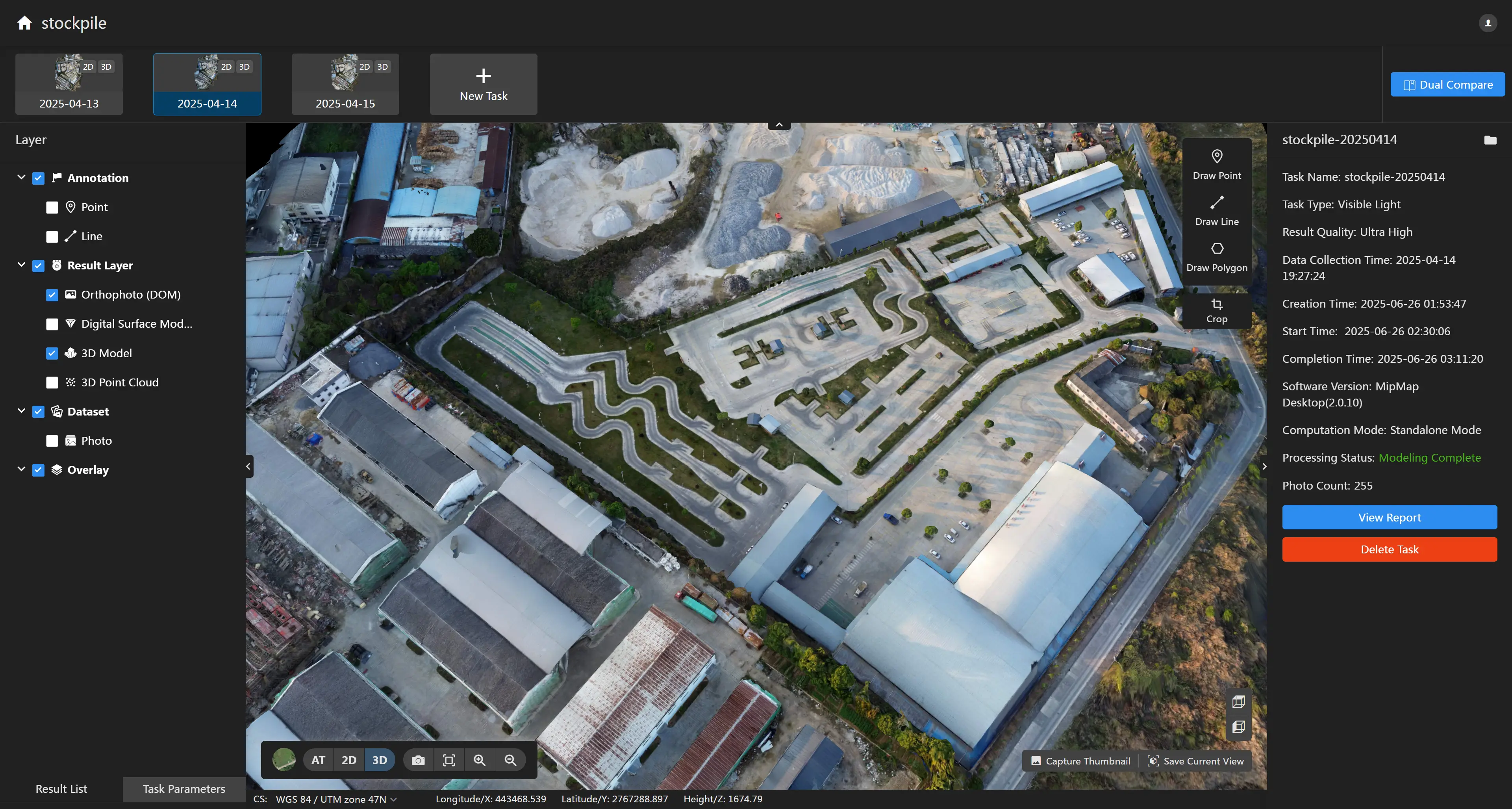
After reconstruction is complete, the software will automatically display the reconstruction results. The left side will show the result layers for this task. Click the "checkbox" in front of the layer to switch the display of different layers. Click the "2D/3D" switch button below the map to switch between displaying 2D and 3D results.
In the 3D result display interface, you can switch perspectives. Click the button to switch to a top-down view. Click the
button to switch to a side view.
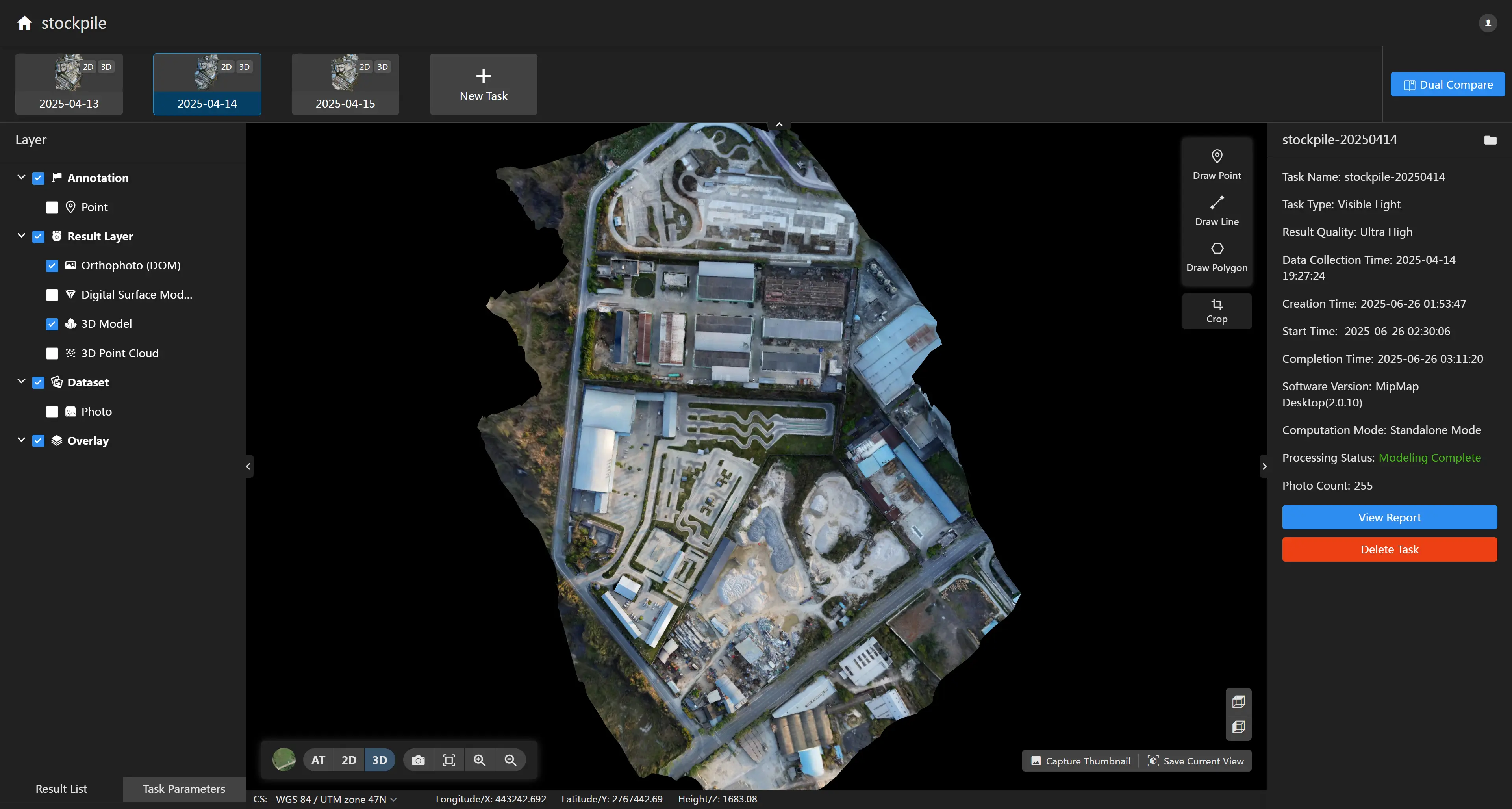
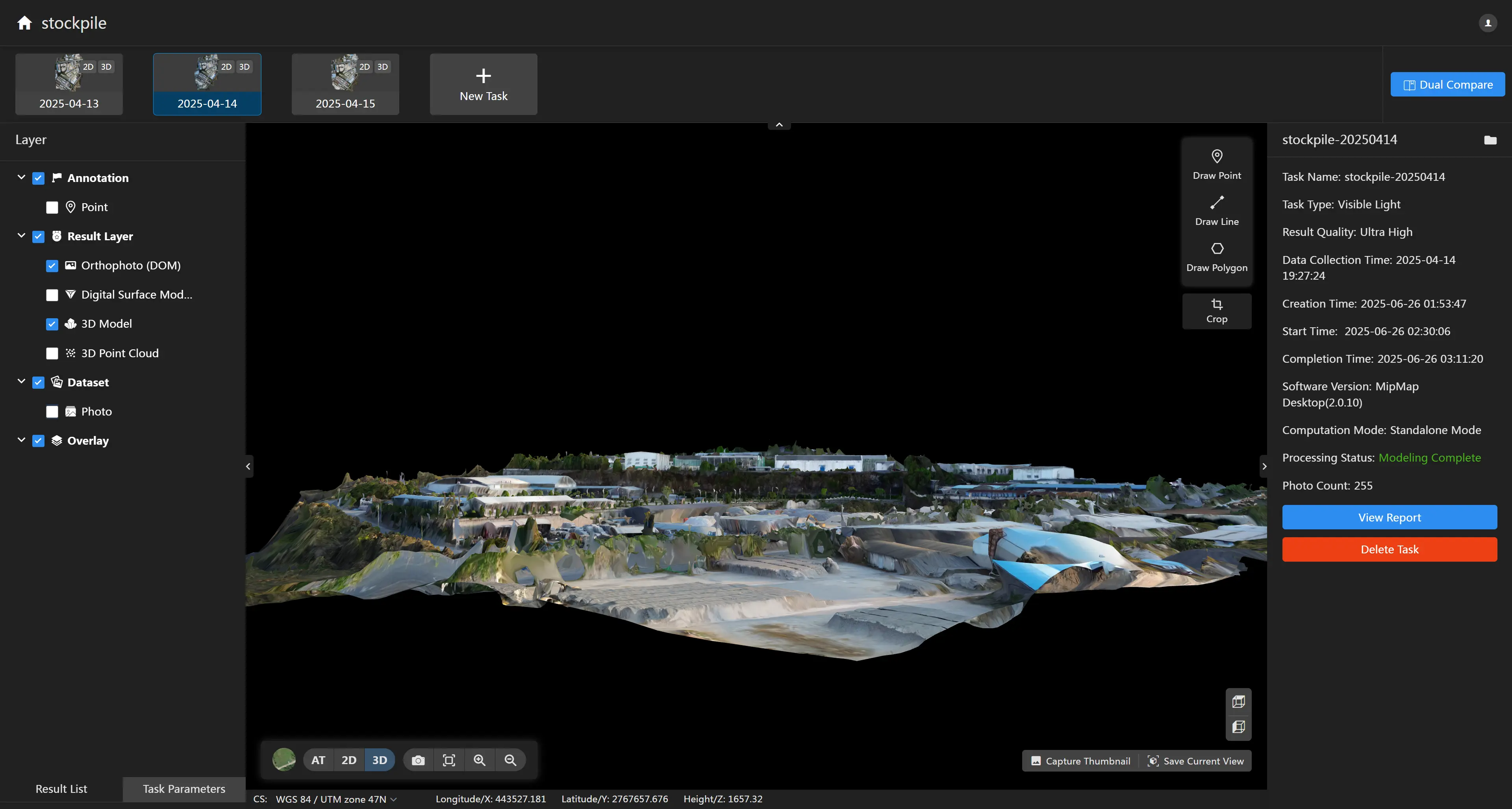
- Digital Orthophoto Map (DOM) You can switch layer visibility and transparency in the right panel.
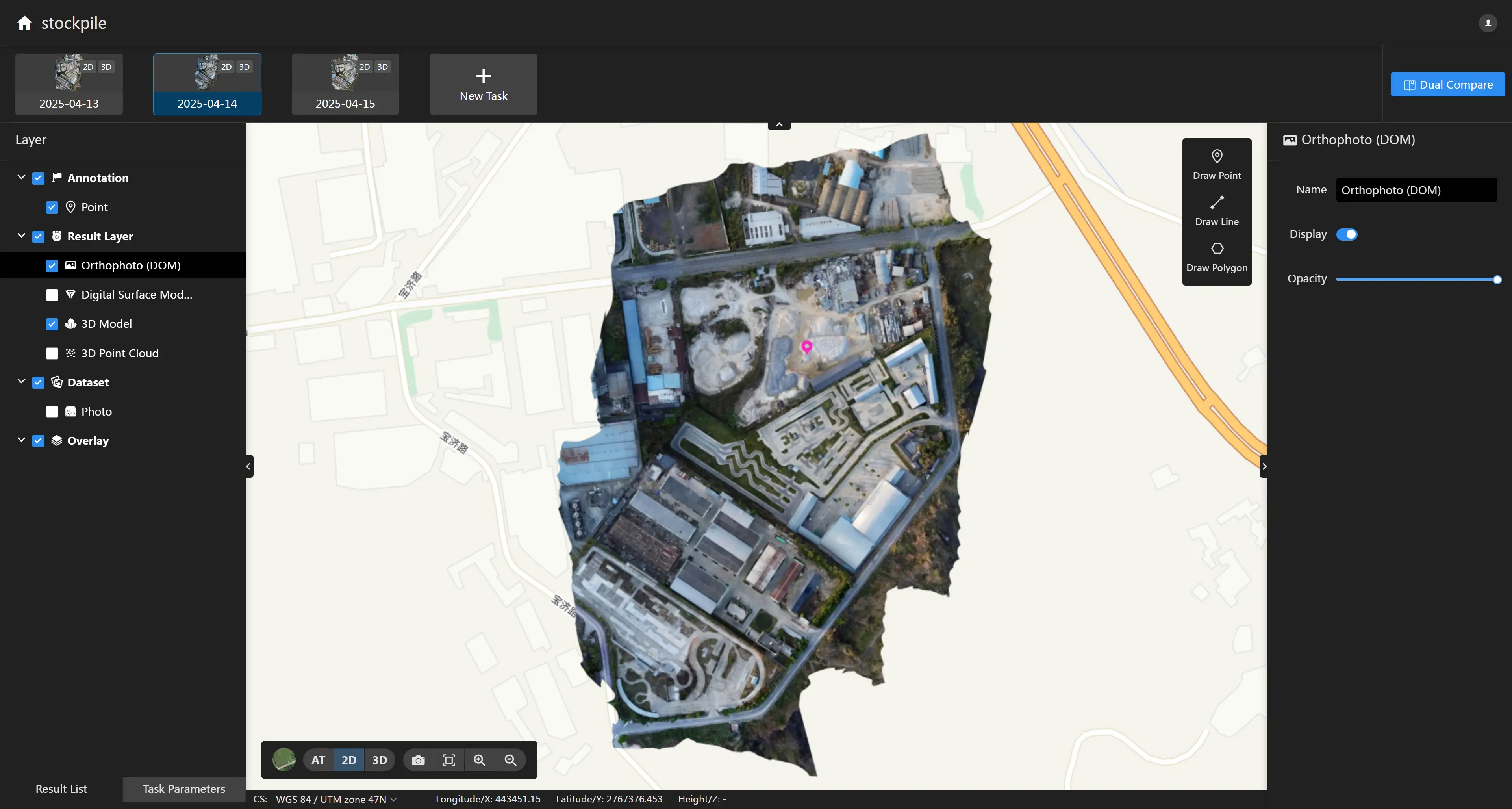
- Digital Surface Model (DSM) You can switch layer visibility and transparency in the right panel. You can use the slider in the legend to switch the displayed height range.
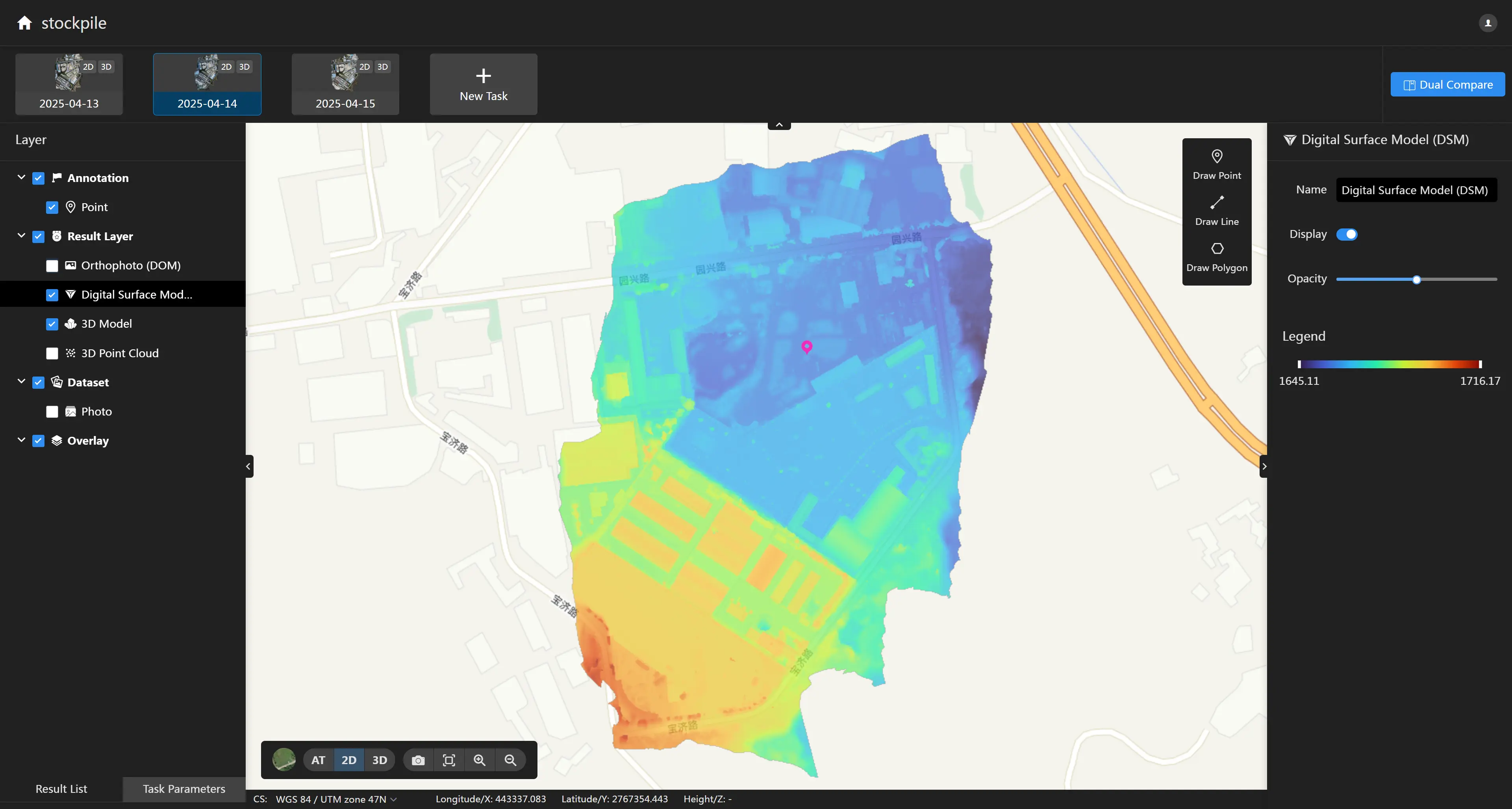
- 3D Mesh Model
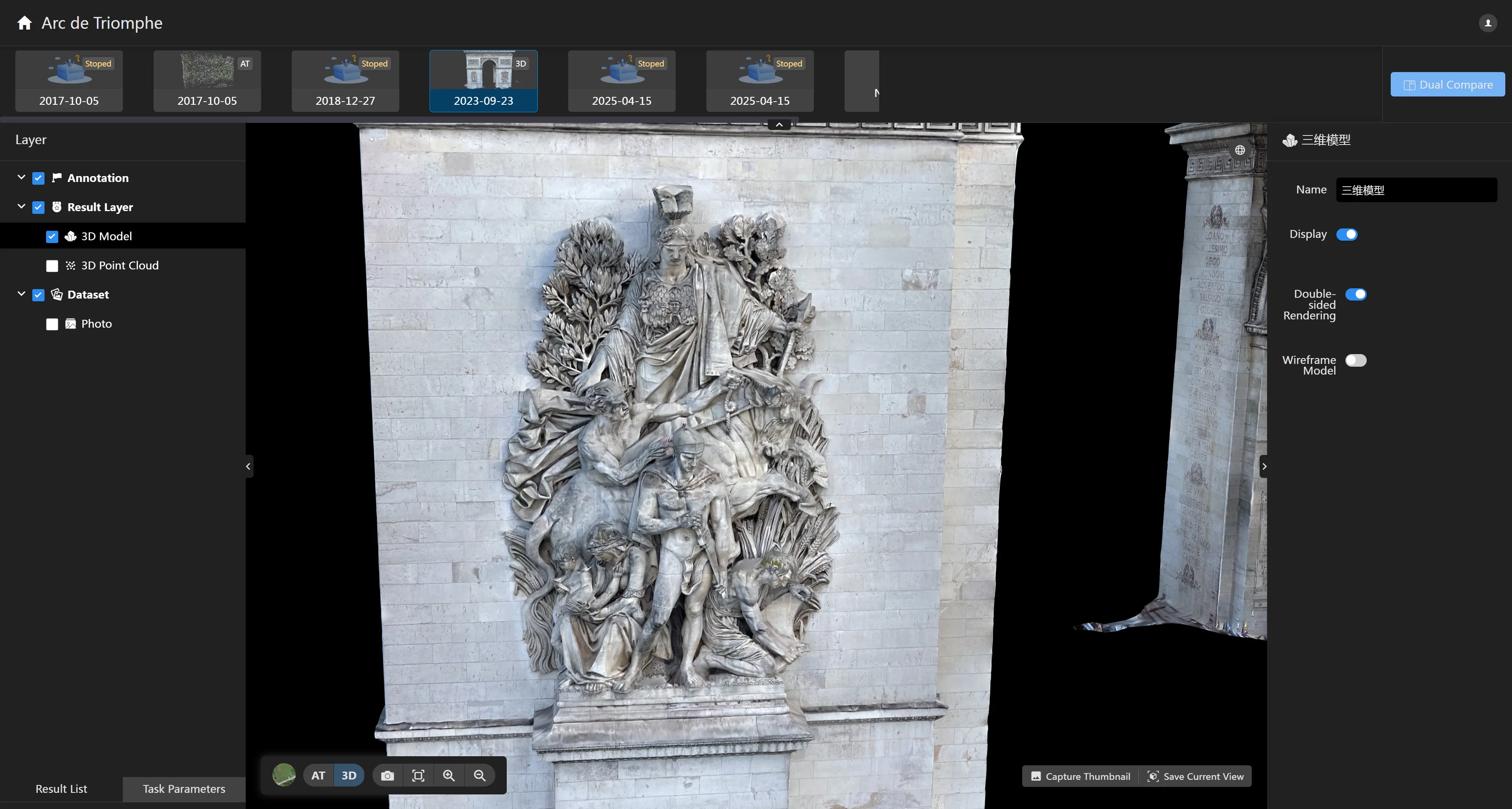
You can switch the display mode of the 3D model in the right panel: double-sided rendering and wireframe model.
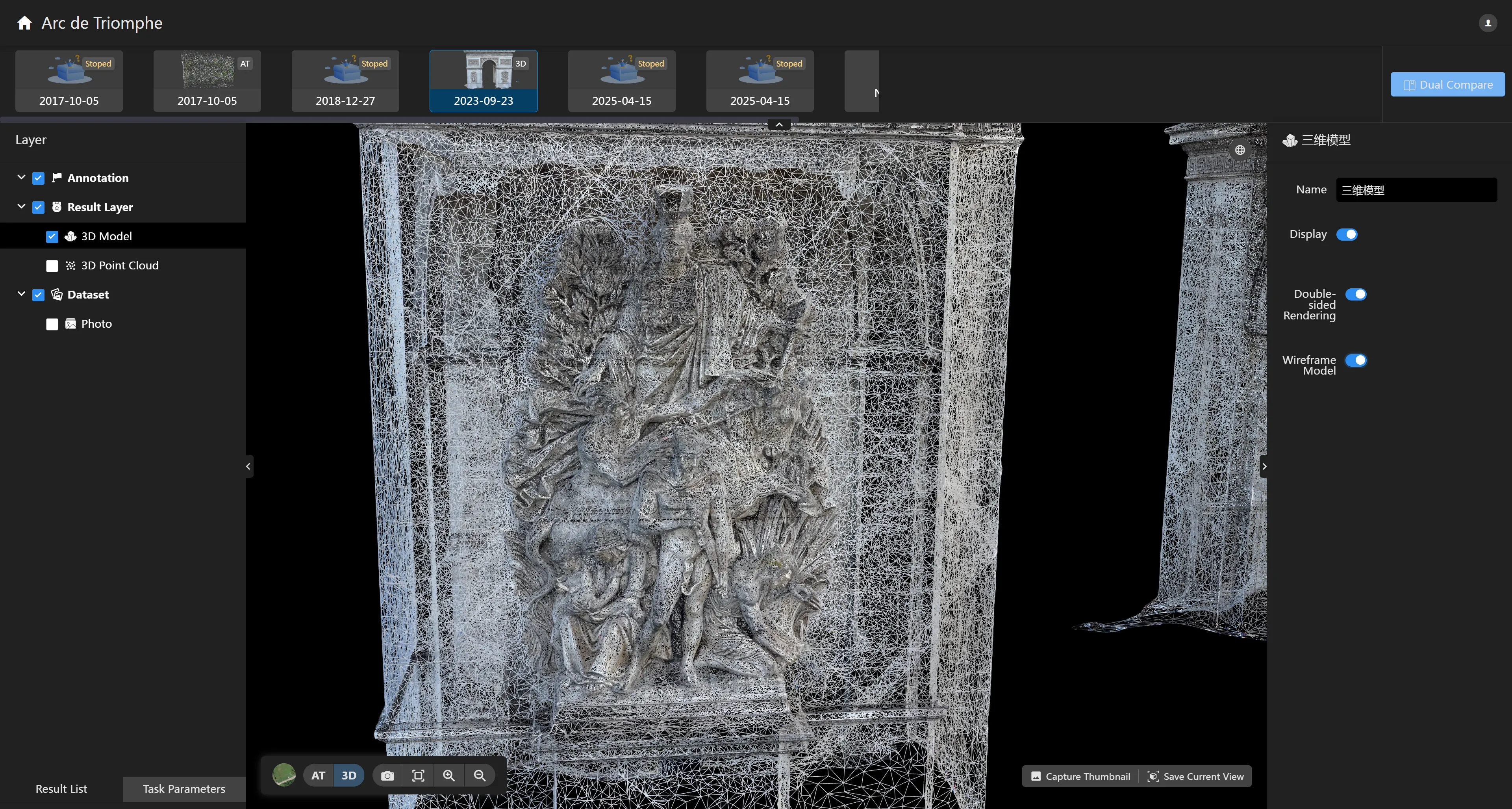
You can click the button to manually draw a region of interest to crop the model and display only the part you are interested in.
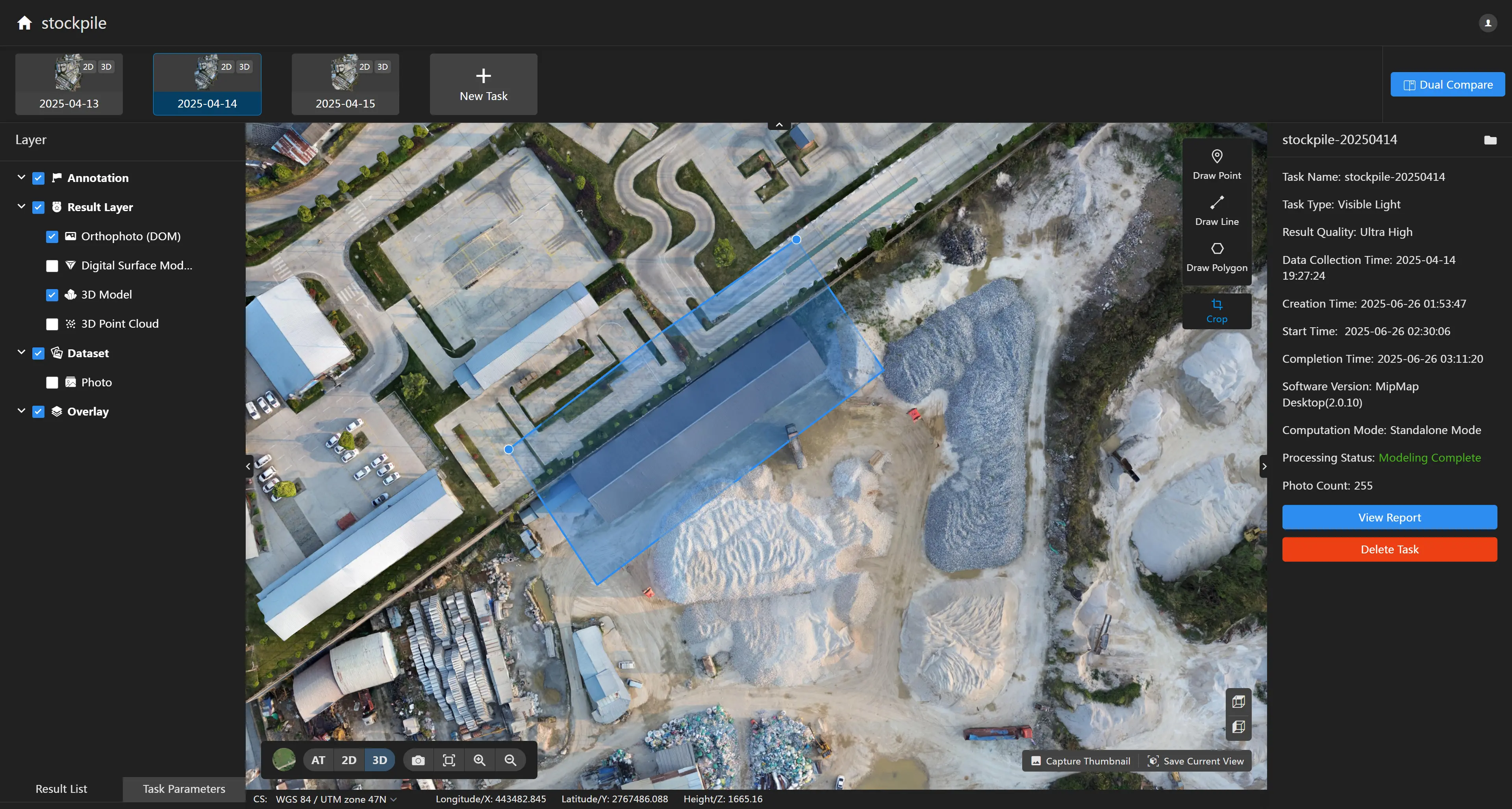
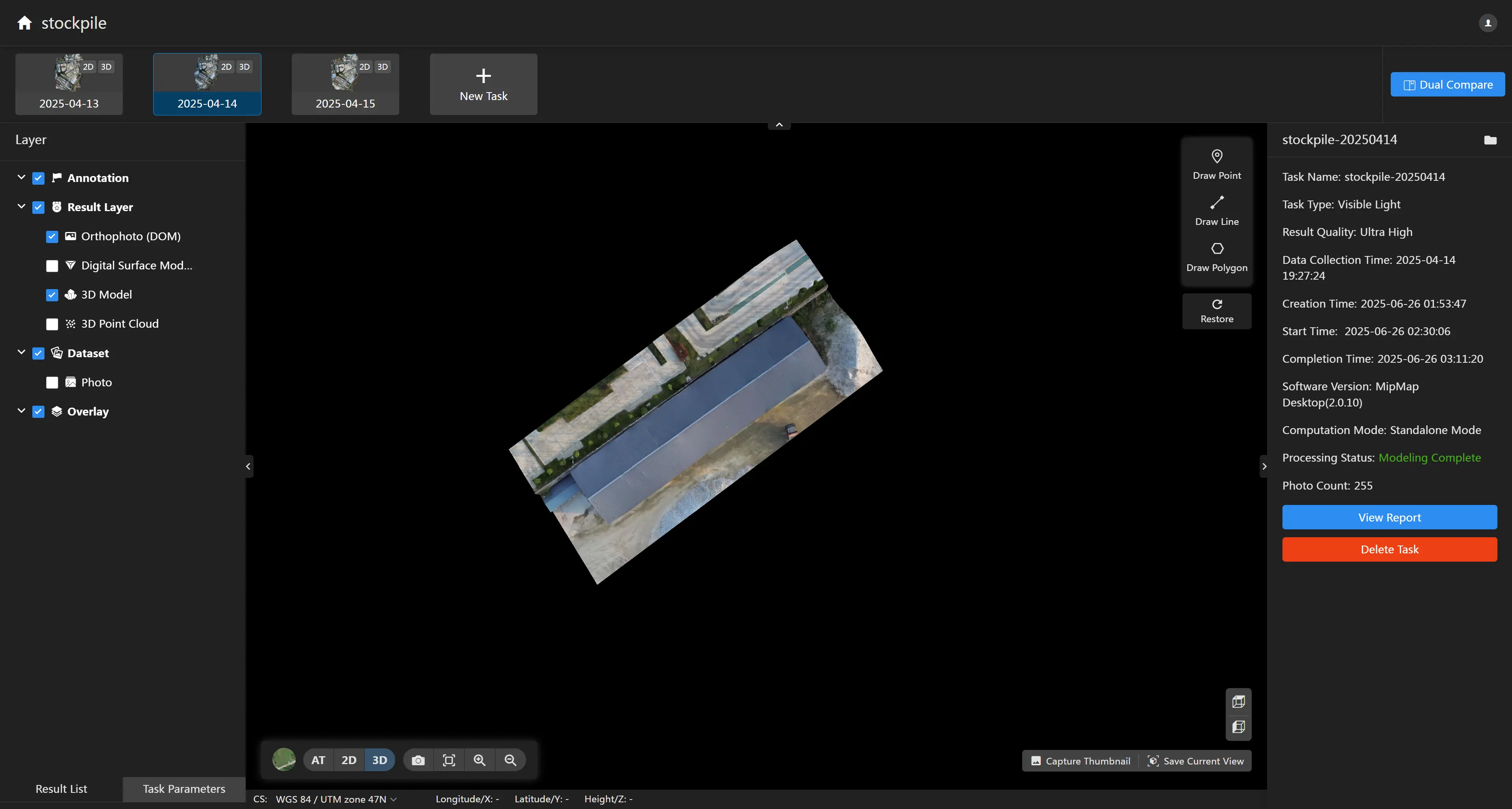
Note: 1. The model cropping function only affects the display effect of the model and will not modify the original model file. You can click the "Restore" button to restore the original model. 2. Model cropping only supports convex polygons.
- 3D Point Cloud
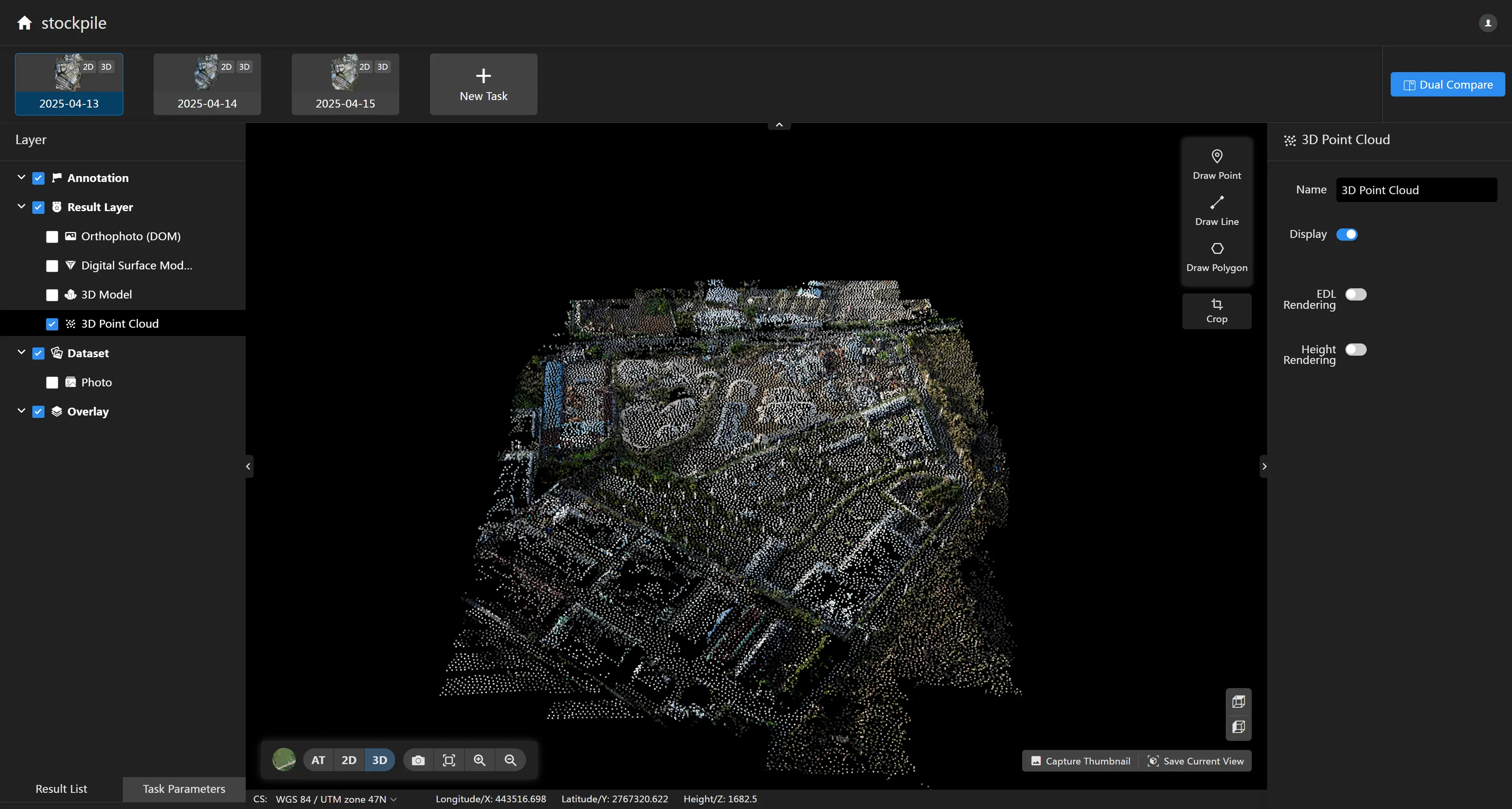
You can switch the display mode of the 3D point cloud in the right panel: EDL rendering and height rendering.
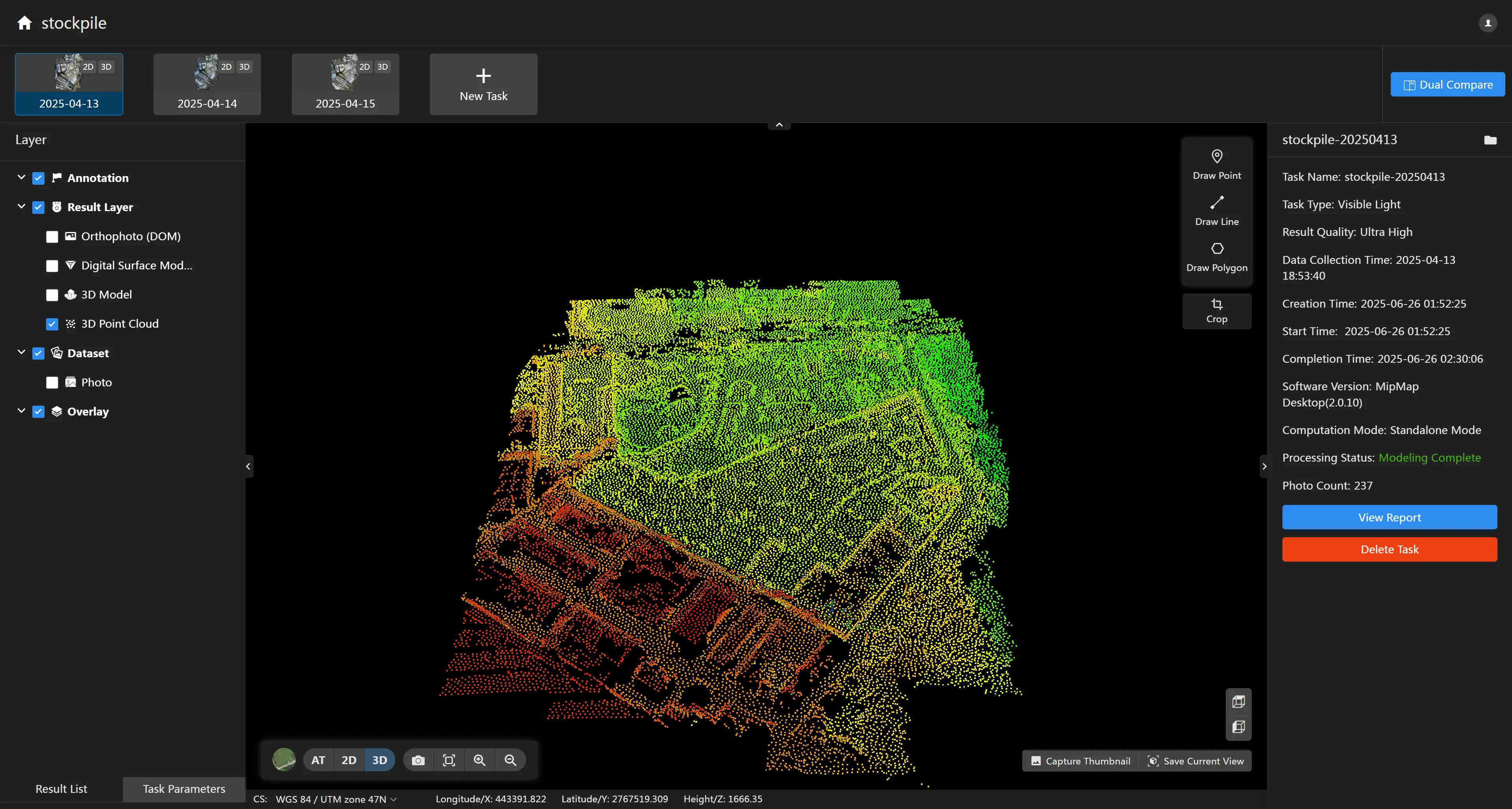
- Aerial Triangulation Point Cloud
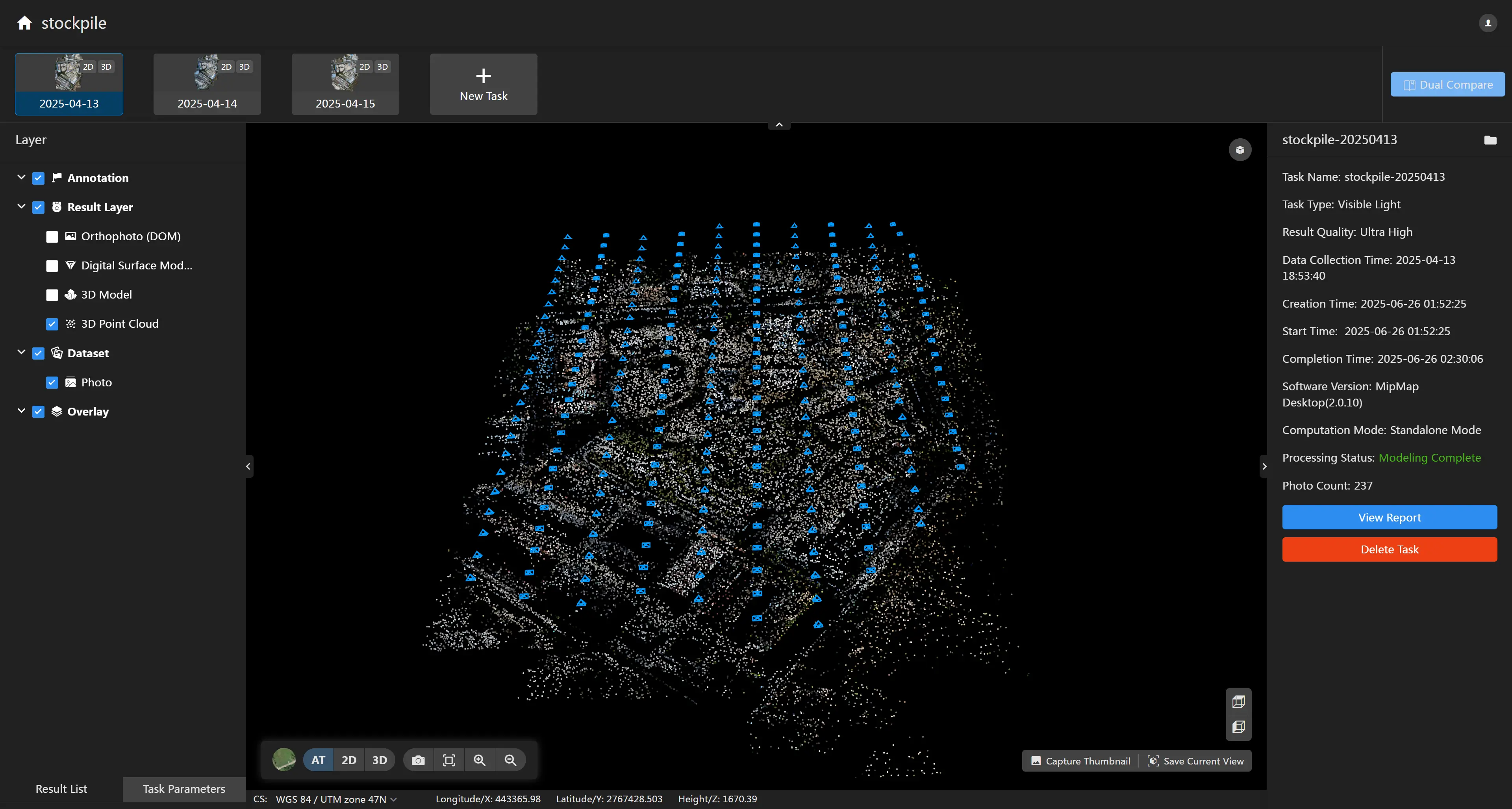
Get Original Results
On the task details page, click the button on the right to open the task's working directory, where you can view the task results. The directory meanings are as follows:
- 📁2D: 2D results folder
- 📁geotiffs: Orthophoto (DOM), Digital Surface Model (DSM), and other results
- 📁dom_tiles: Orthophoto tile results
- 📁gsm_tiles: Digital Surface Model tile results
- 📁split_dom: Orthophoto split results (requires enabling the split output button)
- 📁3D: 3D results folder
- 📁model-b3dm: 3dtiles model results folder
- 📁model-osgb: osgb model results folder
- 📁point-las: las point cloud results folder
- 📁point-pnts: pnts point cloud results folder
- ......
- 📁AT: Aerial triangulation results folder