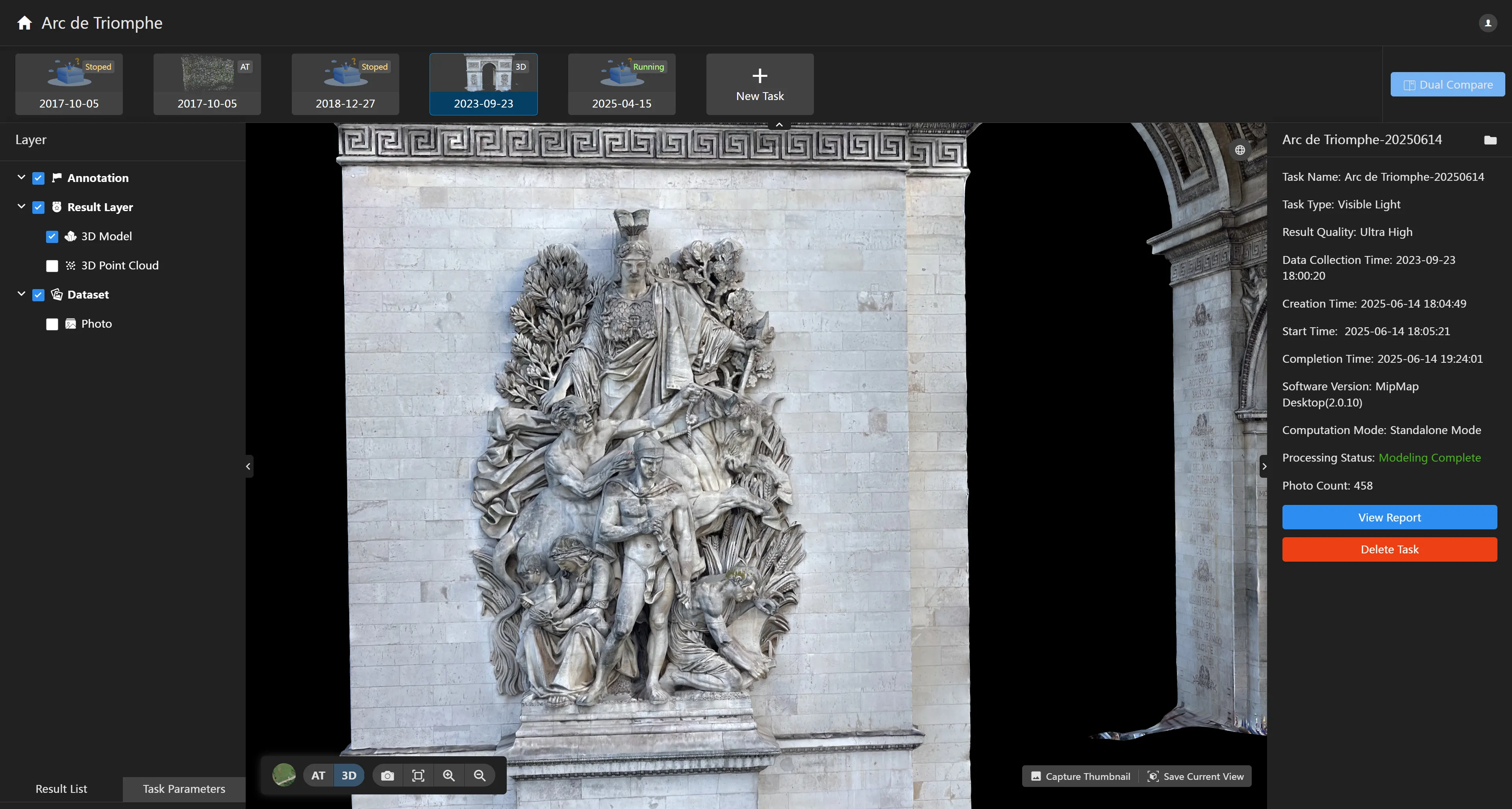4.8 Task Processing Status
After a task is created, it may have the following processing statuses:
Processing
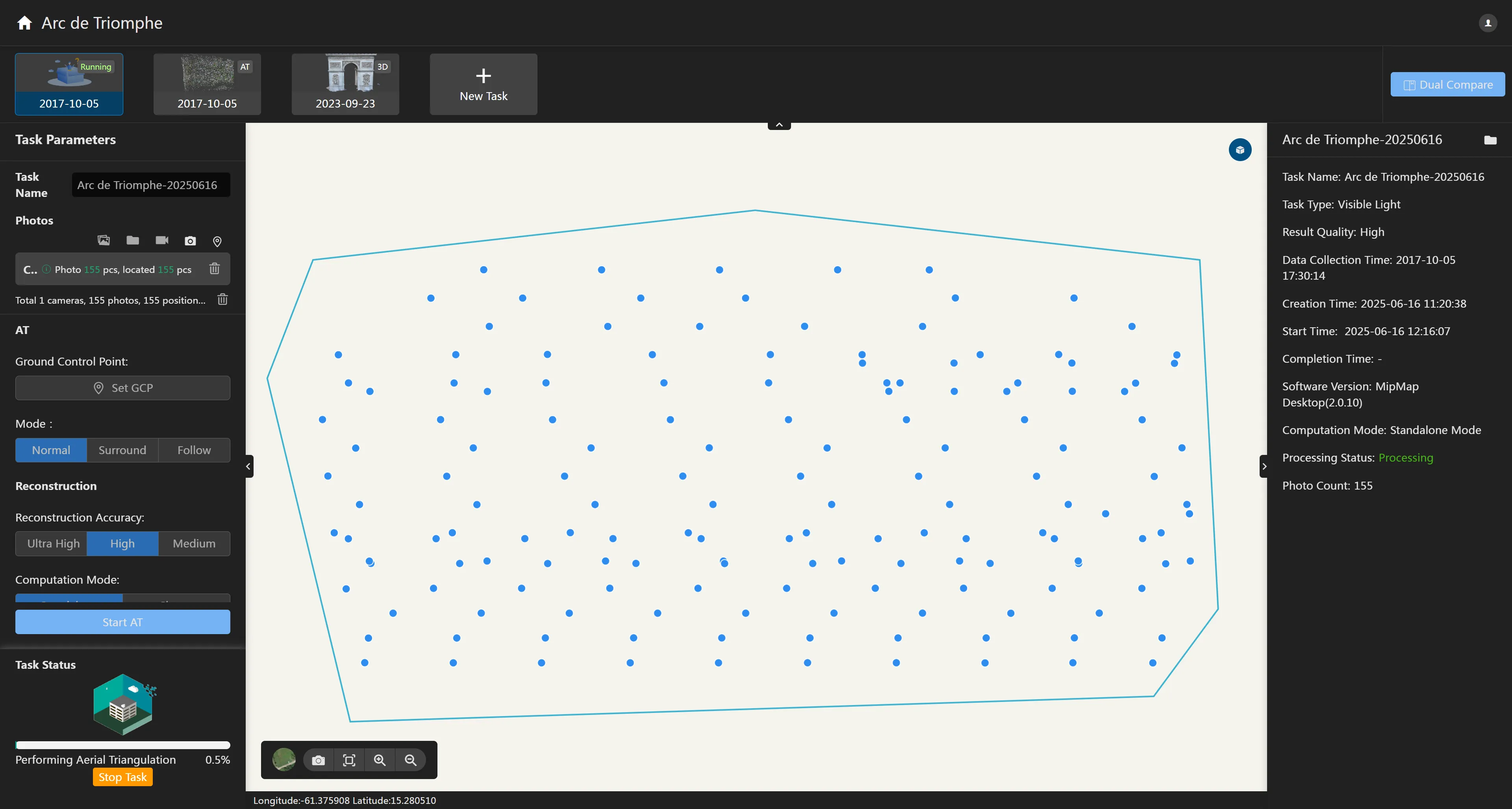
The interface will display the current processing progress of the task. The reconstruction parameters will be grayed out and cannot be changed. Click the button to terminate the processing of this task.
Queued
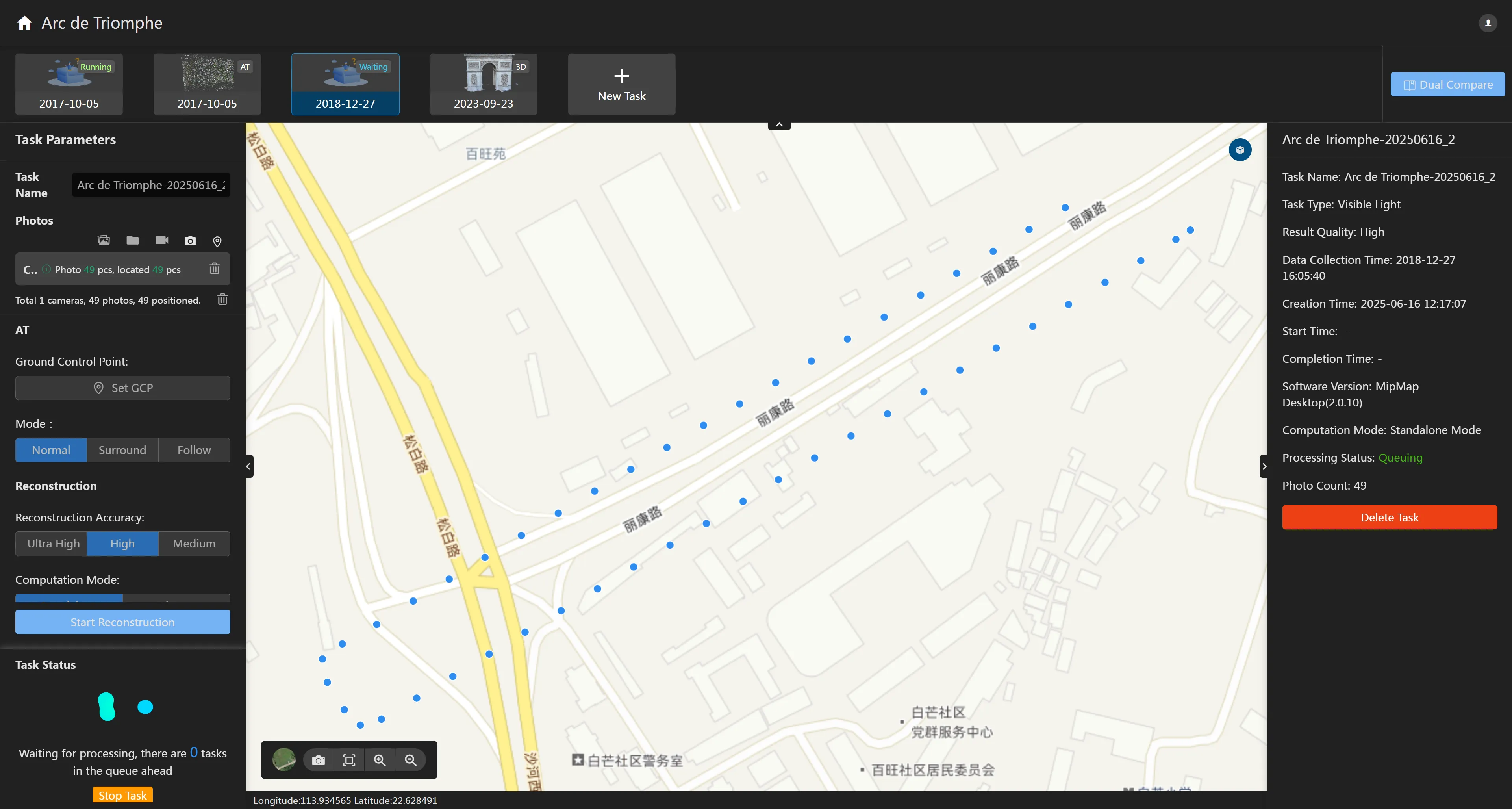
When creating a task, if there is already a task being processed, this task will enter the queue. The interface will display the number of remaining tasks in the queue. This task will automatically start processing after the preceding tasks are completed.
During queuing, the reconstruction parameters are grayed out and cannot be changed. Click the button to terminate queuing.
Task Terminated
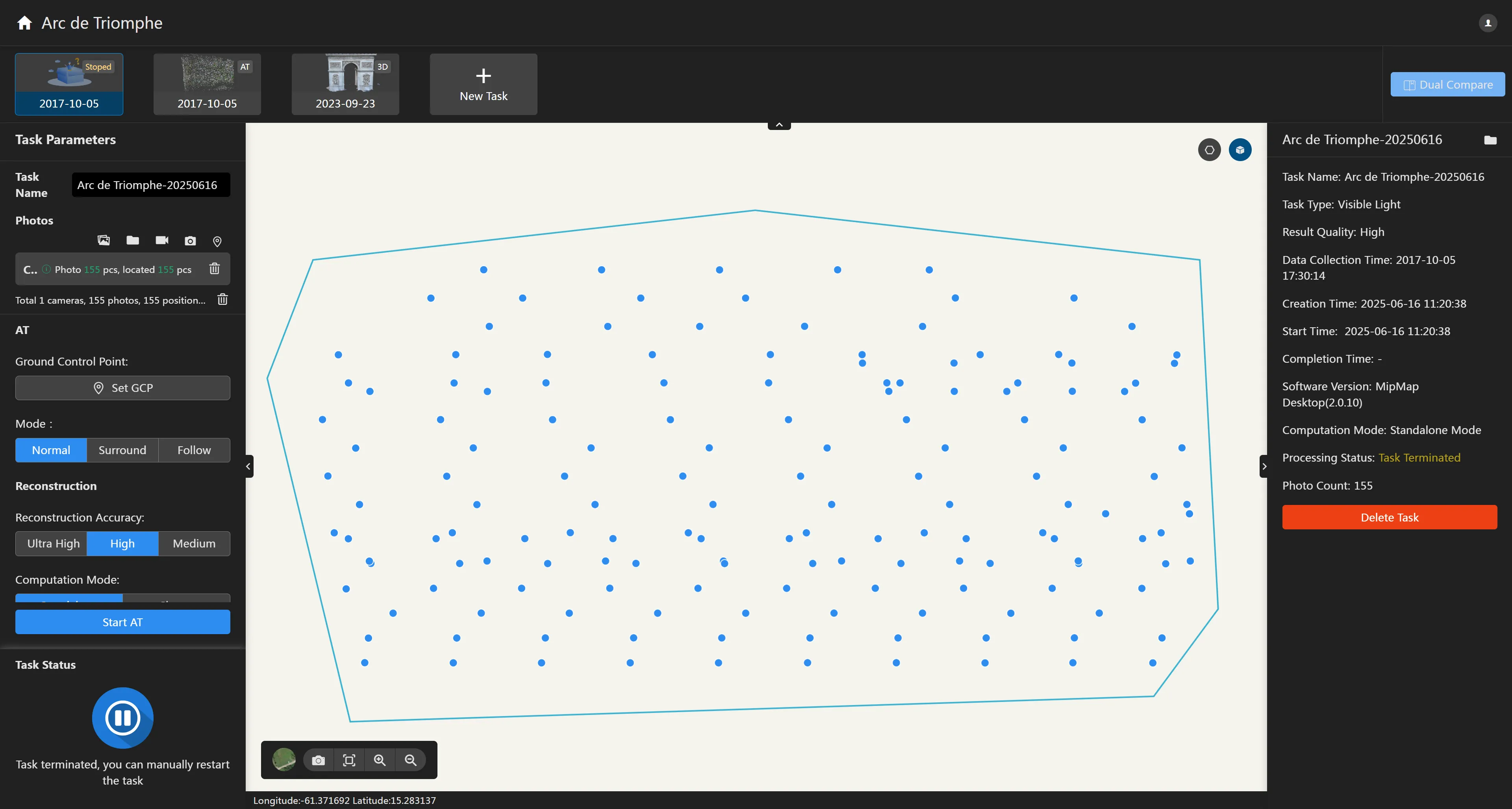
If you click "Stop Task" while the task is processing or queuing, the task will be terminated. Users can modify the reconstruction parameters and click "Start Reconstruction" to restart the task.
Task Error
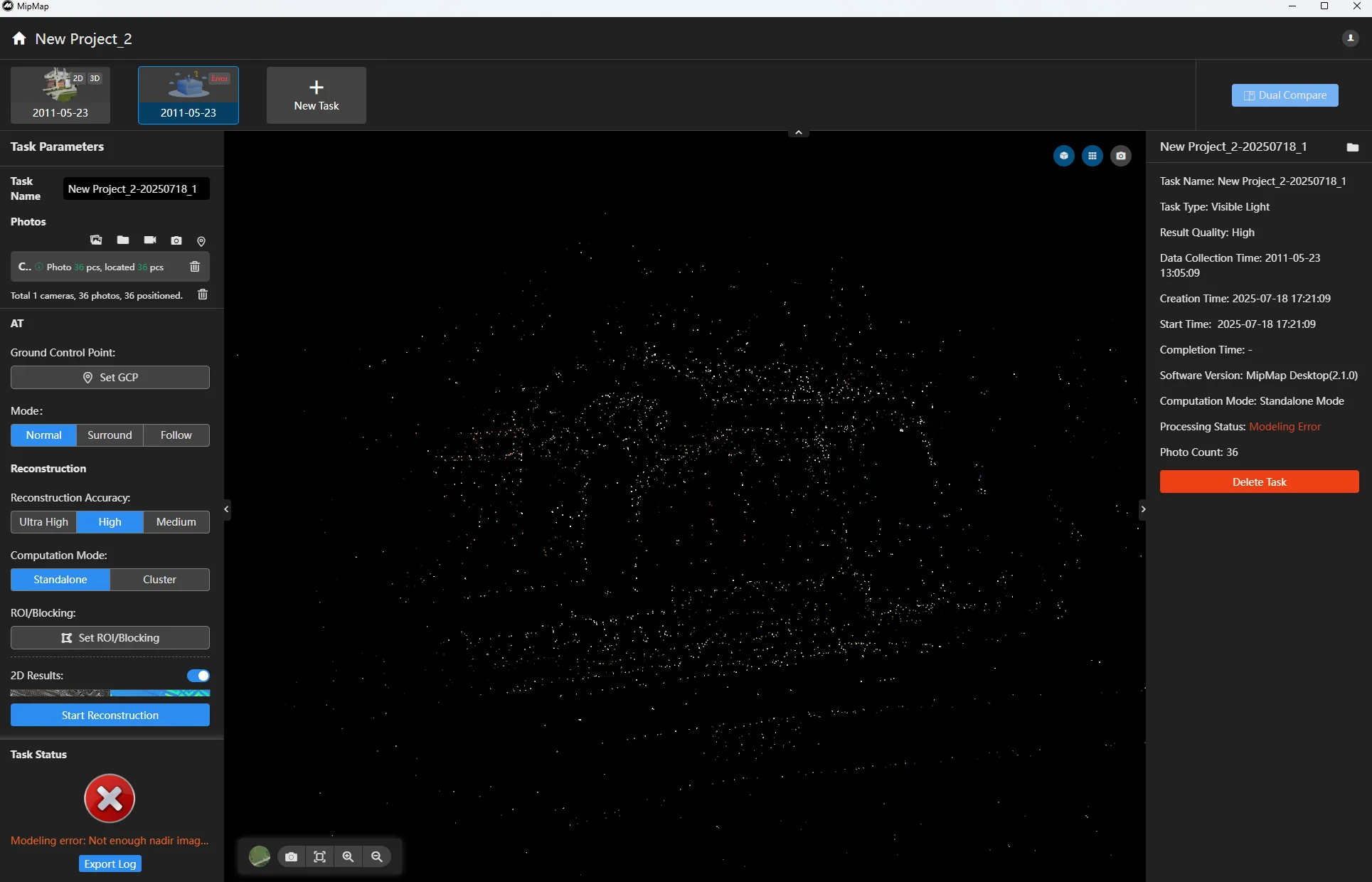
If the task reconstruction fails, it will display a modeling error. You can obtain the log file from the task directory and seek help from technical personnel.
Modeling Complete
Aerial Triangulation Task Complete
After the aerial triangulation task is completed, the aerial triangulation point cloud will be automatically displayed. You can click the button on the aerial triangulation page to show/hide camera poses.
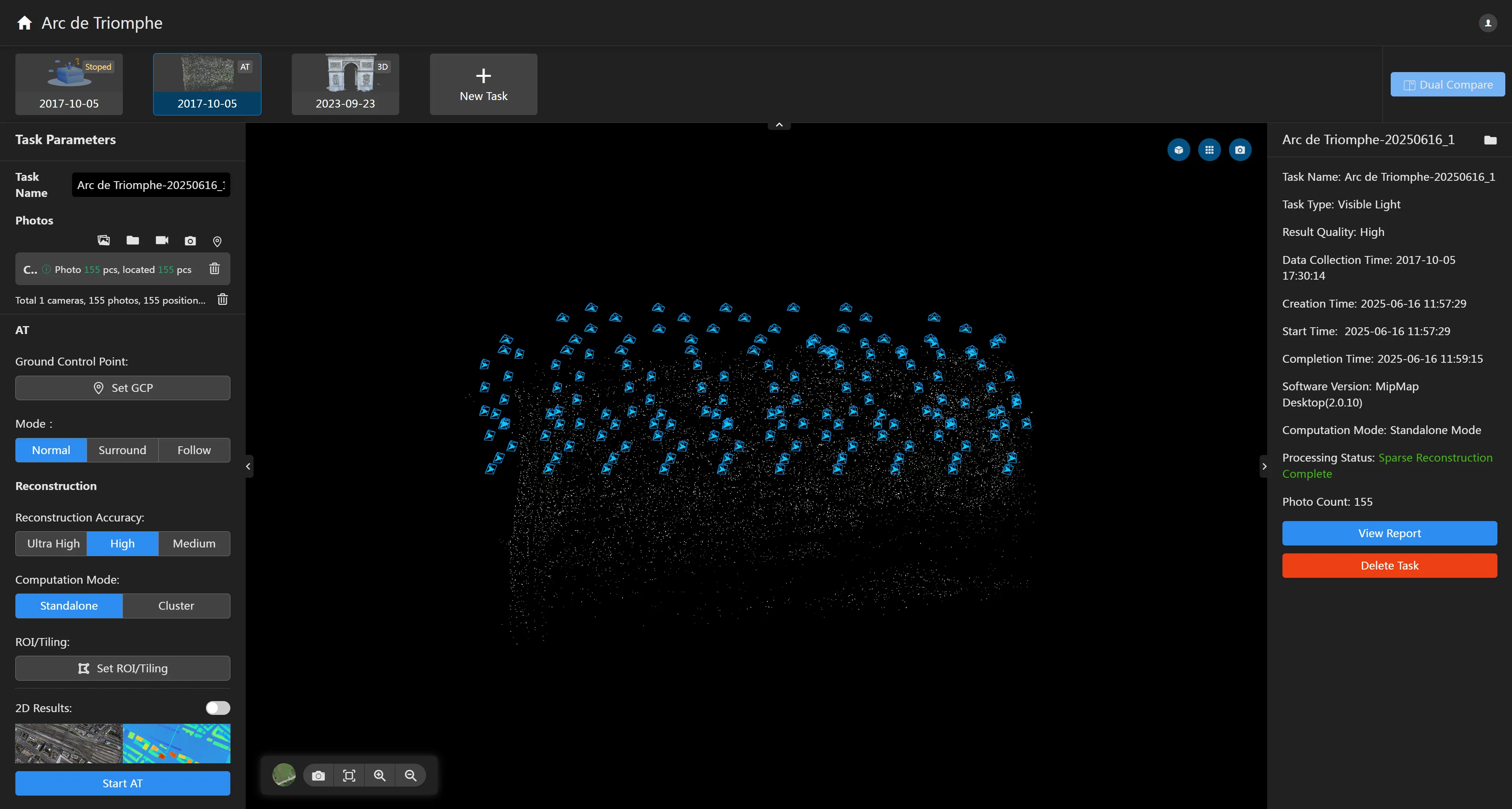
Reconstruction Task Complete
After reconstruction is complete, the reconstruction results will be automatically displayed. If there are both 2D and 3D results, you can click in the lower-left corner of the map page to switch between 2D and 3D display modes. The left panel will display the results list. Click the checkboxes to switch between different results.