4.3 Setup Multiple Camera
The Set Camera function is mainly used for multi-camera reconstruction scenarios. When users import photos, the software automatically parses the file structure and photo information of the imported photos, and automatically groups the photos into different cameras based on the camera parameters (focal length, sensor size, intrinsic parameters, distortion, etc.) in the photos. If camera parameters cannot be parsed from the photos, or if the camera parameters are incorrect and need to be manually entered, users can use the "Edit Camera" function to set the camera parameters.
Open Camera Edit Panel
Click the function above the camera list to enter the camera edit panel.
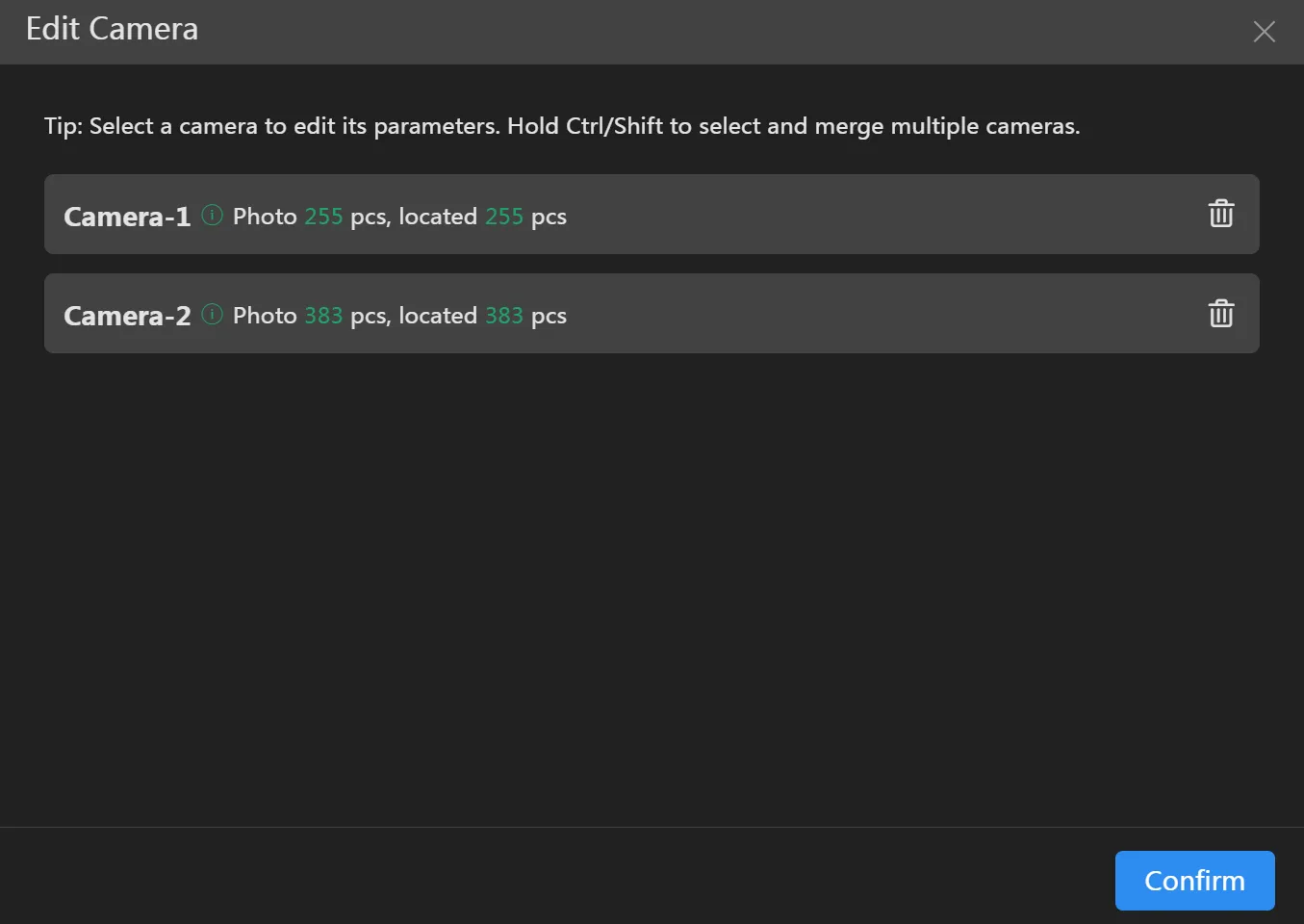
Set Camera Parameters
Click on the camera you need to set, and its parameters will be displayed on the right. By default, these parameters are parsed from the photos. If relevant parameters are not parsed from the photos, the software will also calculate a default value. If you have accurate camera parameters, you can modify them here and then click "OK". Some camera parameters are recorded in opt format files. The software supports importing opt files to read and automatically fill in camera parameters.
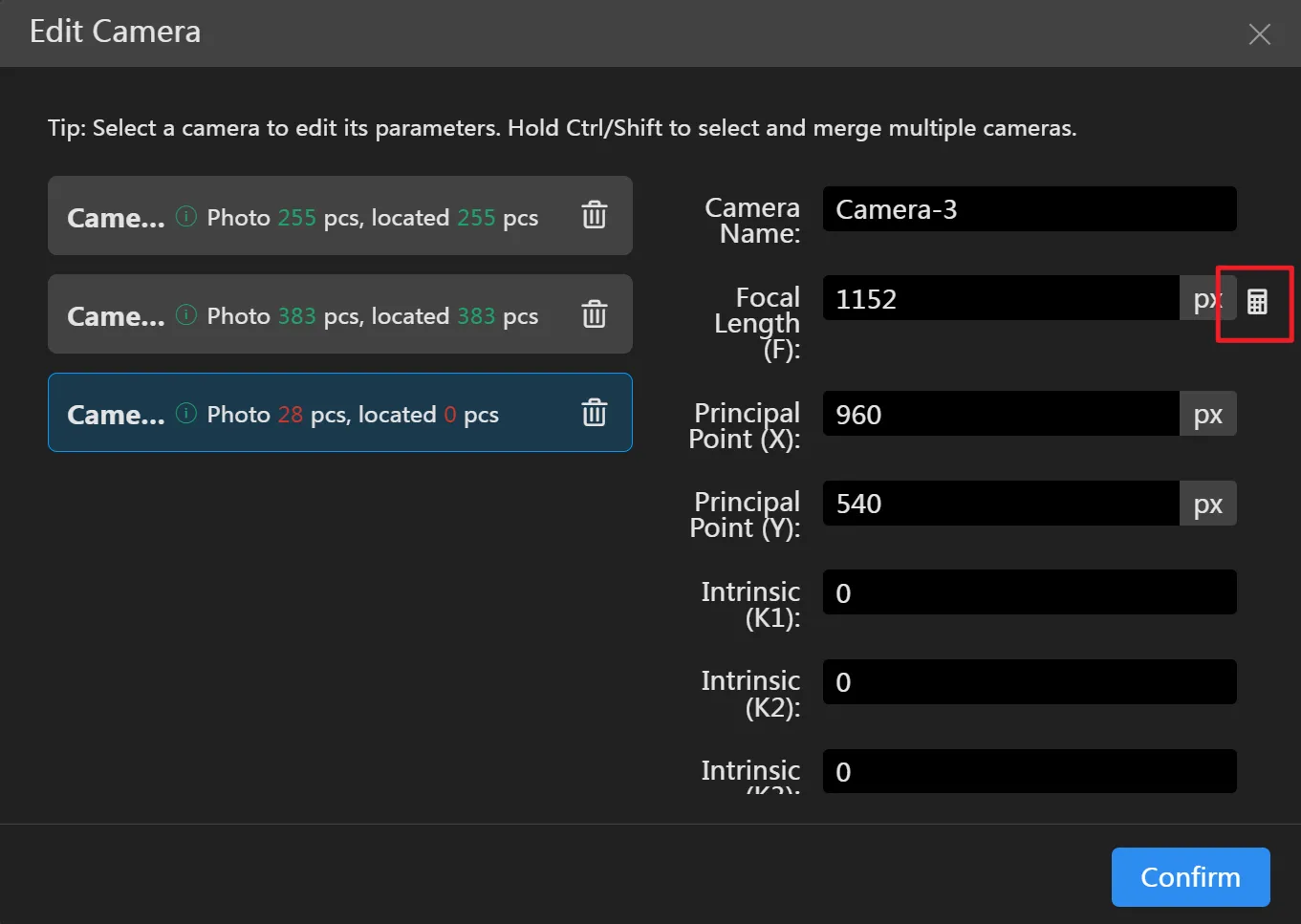
The focal length used by the software is the pixel focal length (unit: px). If you only know the camera's physical focal length (unit: mm) and sensor size, you need to calculate the pixel focal length. Click the button to enter the focal length calculation panel.
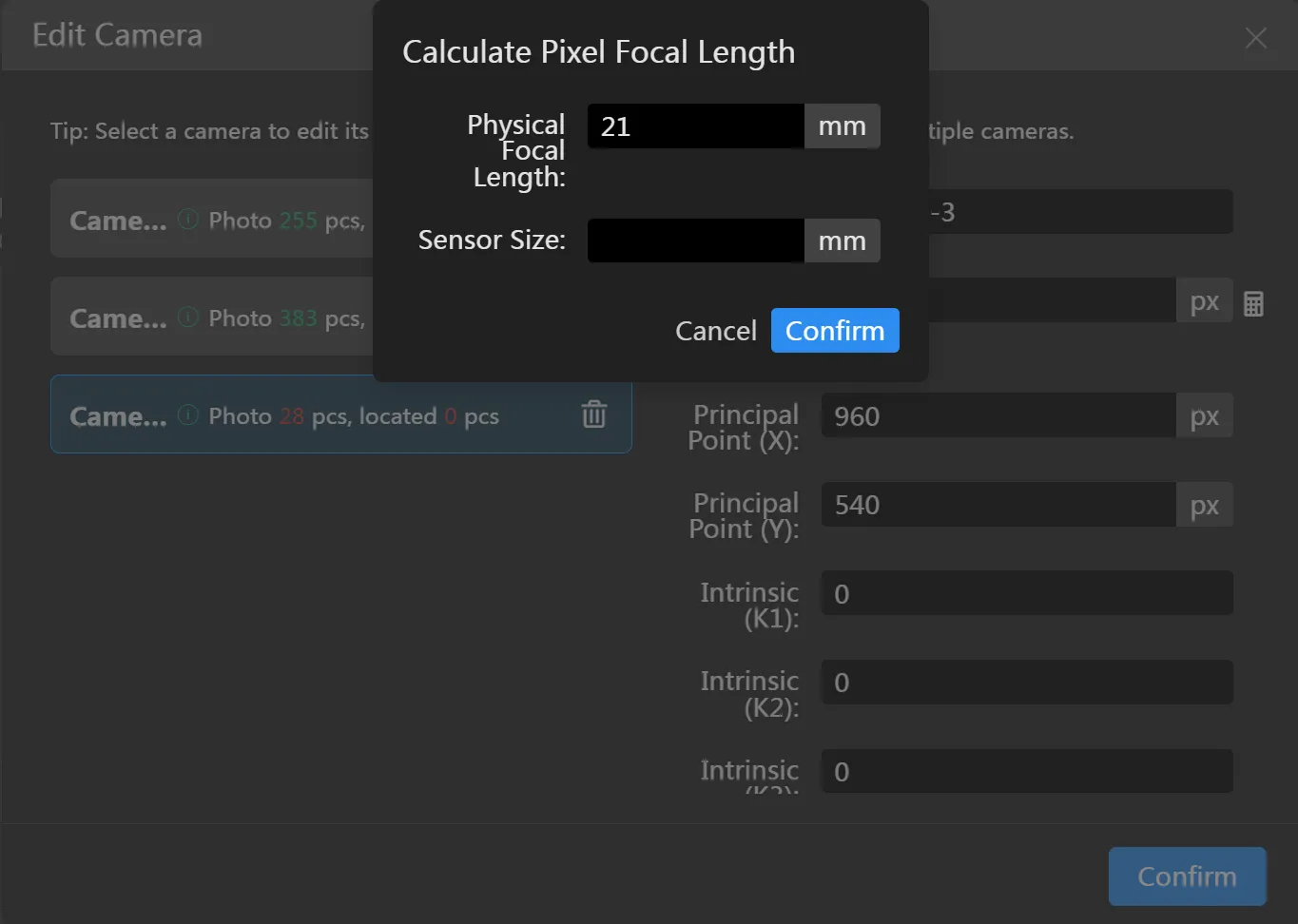
Merge Cameras
The software usually groups photos into cameras by folder. However, there may be cases where photos from multiple folders belong to the same camera. In this case, you can (Ctrl + left mouse button, Shift + left mouse button) select the cameras that need to be merged, and click . The selected groups will be merged into the same camera group.
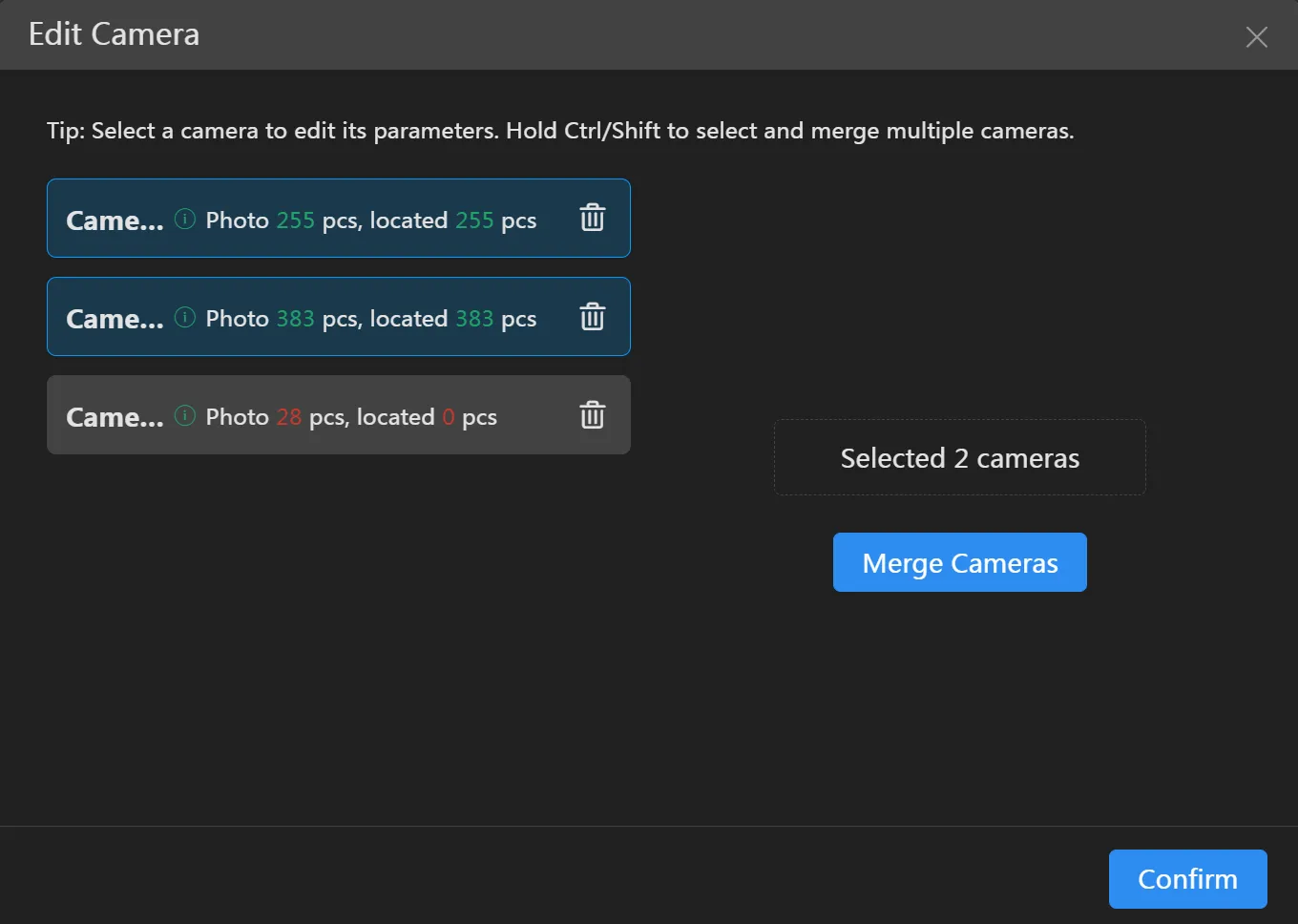
Delete Camera
Click the "Delete" icon after the camera list to delete the camera, which will also delete the photos that have already been imported into it.